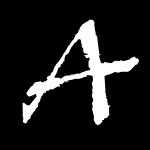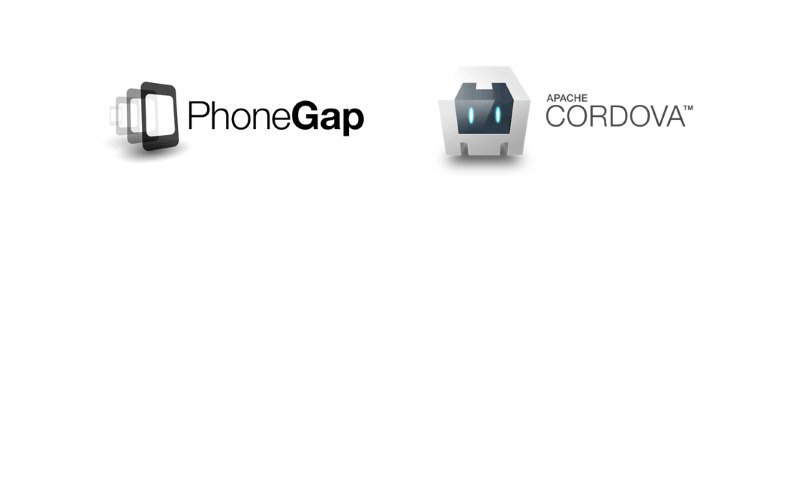Has it really been more than three years since I wrote Lessons Learned, hard to believe. So much time has past and yet it is definitely still the most viewed article on this website. After re-reading it I felt it was time to update its recommendations to be more recent, and add some new ones. Also if you find that post interesting, there are a couple other articles on PhoneGap/Cordova on this website that you might find useful:
- Should I use Cordova / Phonegap or go Native?, although a couple of years old is still a valid articles on the benefits of Native or Phone Gap. I feel that with the rise of modern JavaScript (which you can actually use due to pre-processors like Babel) and TypeScript Hybrid apps have become much more maintainable and a reasonable choice for larger projects.
- Phonegap, be Wary of Plugins, plugins are the best and worst part of Cordova. Some tips for choosing and using them.
I kind of see this series of articles as having the following arc, this article will take a brief look at what has changed since I wrote the last article and review the suggestions (lessons as I called them) to see if they are still valid advice. Article two will be some more tips (mostly for people starting out with Cordova) that I have learned in the past few years. And article three will be some of the hard learned pain points from maintaining a large cordova codebase. So lets begin:
Lesson 1 - Node is your best friend.
One of the points I was trying to make here, which was never clearly spelled out is that you should probably do some pre-processing on your code and use some form of node build tool (whether that be gulp, grunt, brocolli, or just a set of npm scripts in a build directory). I didn’t speak of webpack back then, as it wasn’t really on my radar but you might consider it as an option as well. I would definitely recommend you organize your project directory something like:
+.git
+.idea (I always use WebStorm for Cordova Development, but VsCode is great too)
+app
+-+css
+-+js
+--cordova.js (I genally write a cordova shim for when running in the apps directory).
+--index.html
+cordova
+-+node_modules
+-+platforms
+-+plugins
+-+res
+-+scripts
+-+www
+--build.json (see in Article 2)
+--config.xml
+--package.json
+dist (sometimes required for grunt and non-streaming build systems, this is just a scratch directory).
+node_modules
+tasks
-.babelrc (ignore if you are using typescript)
-.eslintrc.js (ignore if you are using typescript)
-.gitignore
-changelog.md
-Gruntfile.js (ignore if you are using gulp)
-gulpfile.js (ignore if you are using grunt)
-package.json
-README.md (always include readme instructions, future you will appreciate it).
-tsconfig.json (if you are using typescript, ignore if Javascript or Flow)
-tslint.json (if you are using typescript, ignore if Javascript or Flow)
Your pre-processing script should then output into cordova\www. We will speak more about suggestions for build tooling and other build and JavaScript/Typescript hints in the following articles in this series. But after 8 years of developing on cordova I feel it is a bad idea to develop directly in the cordova directory.
Lesson 2 - Node is your worst enemy.
Node (and especially Node on windows) is in a much better place than it was 3 years ago (good grief, we were talking about node v0.12 and the mess that io.js was). Most (not all) of the windows issues are solved, and unless you want to do some image minification (using sharp or node-canvas or jimp) you should have no problems running on Windows – with one exception.
Node on windows has tendency to lock files that either Cordova or Gradle need to build (this happens sometimes on
on OSX, but it is much rarer) - frequently running cordova build again will solve the problem, but sometimes
you have to kill the node process that is locking the file.
Also, node has got much more aggressive with unhandled excpetions in Promises, meaning that the cordova tooling error reports are hidden in a mess of node promise rejection errors. Here, for example, is an attempt at running cordova in the wrong directory:
>cordova run android
(node:20692) UnhandledPromiseRejectionWarning: Unhandled promise rejection (rejection id: 1): CordovaError: Current working directory is not a Cordova-based project.
(node:20692) [DEP0018] DeprecationWarning: Unhandled promise rejections are deprecated. In the future, promise rejections that are not handled will terminate the Node.js process with a non-zero exit code.
The error is there (CordovaError: Current working directory is not a Cordova-based project.), but you have to look for it and know where it is going to be. Sometimes you don’t get an error, just a rejection.
Last important thing to note about node (and this is true for all node projects, not just cordova) is that the versioning
in node can cause a lot of heartache (especially if you are on a team). The default behavior for npm install --save
is to add a ^ to the version number – in the case of a lot of immature node modules this is insanity. For example, if you
install gulp-cordova-builder (I know nothing about this project, and have
never used it, but it has a very low version number of 0.0.1 which is appropriate for out example) through the npm command
line npm install gulp-cordova-builder --save it will get saved into your package.json as "gulp-cordova-builder" : "^0.0.1".
This means that if you update npm at some time, or someone else checks out your project and it’s version has updated from 0.0.1 to
0.1.0 (which allows for some breaking changes in SemVer as any project under version 1.0.0 can change anything for at any time as
it is not stable, and that is assuming the authors are respecting SemVer) you will get a new version of the package installed.
This can lead to huge debugging issues where projects are not the same. I would recommend that, unless you are working by
yourself and you know when you do an npm update and what effects that may have, remove all the ~,^,>, etc modifiers from
your npm packages and only upgrade those packages explicitly, you will save your self a bunch of hair pulling. If you don’t
at least commit the package-lock.json so that you all start in the same place.
Lesson 3 - Test on real devices but develop in Chrome.
Chrome Dev tools have only gotten better over time, so spend the time to learn as many of their features as possible (most importantly you should know about Device Emulation, but the more you know about Dev Tools the better. Personally I would read the “What’s New in Chrome Dev Tools” from 58, and watch all the videos (they are only 5 minutes or so) from that point on. I learned a ton of features I didn’t know about (and now have come quite handy with Run Command, if you don’t know about that, hit Control/Command Shift-P you will see a list of all the commands you can perform from “Capture Screenshot” to “Help” which shows the latest Release Notes).
I usually run a simple node http-server in the app directory (where I have a mocked
version of cordova.js), but you can also look at using the browser platform now for debugging:
>cordova platform add browser
>cordova run browser
Most of the plugins do not fully support browser, so it is not as useful as it could be, and frequently just mocking the cordova.js in your app directory like this:
(function () {
if (!window.Connection) {
window.Connection = {
UNKNOWN: 'unknown',
ETHERNET: 'ethernet',
WIFI: 'wifi',
CELL_2G: '2g',
CELL_3G: '3g',
CELL_4G: '4g',
NONE: 'none'
};
}
if (!navigator.connection) {
navigator.connection = {type: window.Connection.ETHERNET};
}
navigator.app = {
exitApp: function () {
console.log('App exited');
}
};
if (!window.device) {
window.device = {
name: 'DeviceBrowser',
model: 'Browser',
version: '7.1',
platform: 'Browser',
uuid: localStorage.cordovaFakeUUID
};
}
window.cordova.InAppBrowser = {
open: function (url, target, options) {
return window.open(url, target, options);
}
};
document.addEventListener('DOMContentLoaded', function () {
$.getScript('js/fake-camera-gallery.js');
setTimeout(function () {
window.cordova.fireDocumentEvent('deviceready');
}, 500);
});
})();will produce results similar to the browser platform, but all for faster reloads as you don’t have to do
>cordova run browser
every time you want to reload the code. Of course this requirement can be avoided by using cordova-browser-sync
with the –live-reload option, or phonegap serve,
but if you are taking my advice and working in the apps directory this requires you push a build from the apps directory
to your cordova/www every time you want to update.
As for the testing on real devices, that is still definitely true. Test on as many devices as you can find, and try to test on all the major platforms and versions you are targeting. Of course unless you are a large development shop, this will be very difficult but the more testing you do on different devices before you release the less bugs you will have to track down after you release.
Lesson 4 - Genymotion for Android Development is awesome
Genymotion was great compared to the old Android Emulator, but Google has improved the Android emulator so much that it isn’t necessary any more. Haxm is installed automatically when you install Android Studio these days, and the new Emulator is fast, has almost all the features of GenyMotion. You might want to turn Snapshots off in the Emulator:
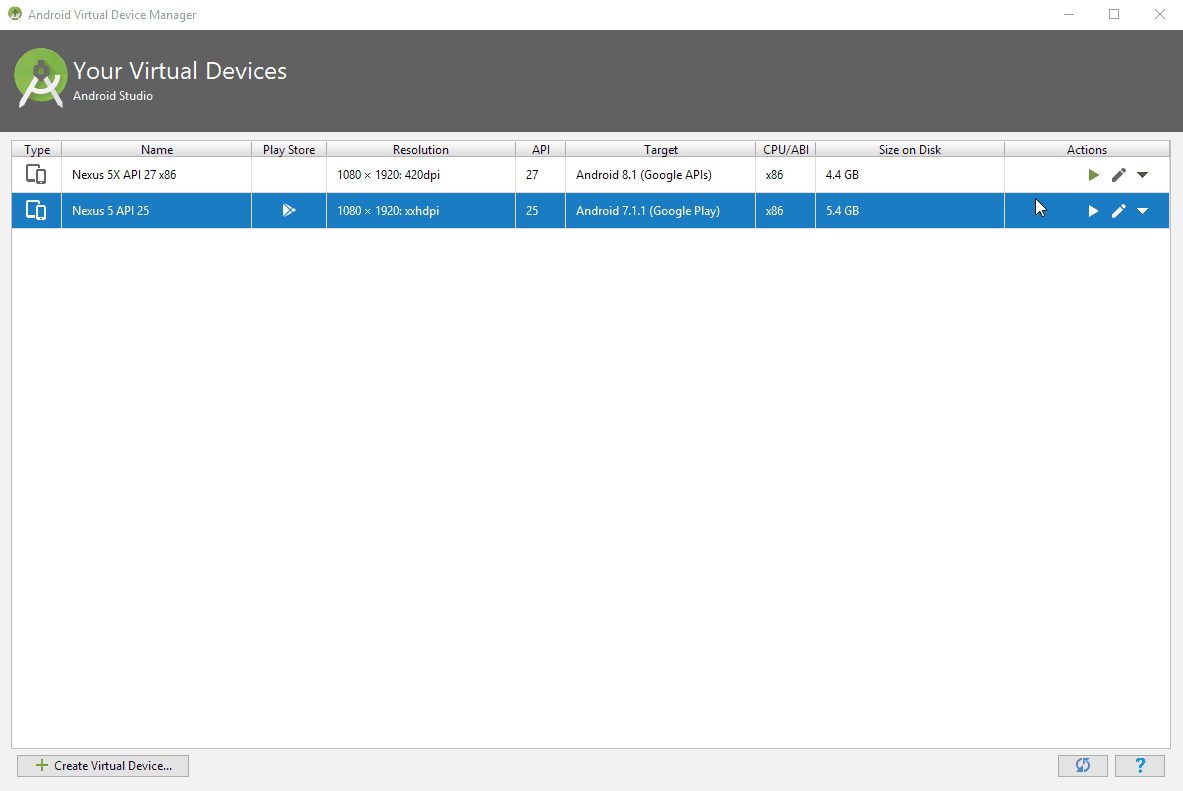
as they seem to sometimes cause problems, but other than that, ignore Lesson 4 from 2015.
Lesson 5 - Multiple OSX Machines
Yeah, you pretty much need an OSX machine if you plan to release an iOS verson of your app, GapDebug is long gone and the ios-webkit-debug-proxy-win32 is no longer maintained and doesn’t work on Windows 10 or with iOS 11. So if you are planning to release an iOS version of your app, you need to either use something like MacInCloud, which is at best a painful experience, or your own OSX machine. If you have a ton of money to burn, you could buy an iMac Pro (at $5000K plus), or a 2015 Macbook Pro (I can’t recommend the new MacBook Pros due to their innate keyboard issues), or you can pick up an old 2012 Mac Mini (don’t get the currently for sale 2014 version as they are not upgradable) off of EBay and upgrade the RAM and replace the hard drive with an SSD (you can probably get a reasonable Mac Mini with 16GB of RAM and a 256GB SSD for under a grand this way if you are willing to do a little work).
Another solution, if you don’t have a Mac, is to use a build service like PhoneGap Build, or Ionic Pro or Monaca. Telerik seems to have abandoned their build platform, to focus on NativeScript so this may not be the most profitable SAAS to be in. However, even if you are building your Apps in the Cloud, you will need some way to interact with debugger with them (unless you somehow manage to write to write perfect code, and all the underlying plugins are perfect, and there are no issues with Safari or Cordova on iOS) so I recommend having at least one Mac that can run a modern version of XCode.
Lesson 6 - Remote Device Debugging
No question about it, it was new in 2015, but Remote Device debugging is a necessity. Get to know the url chrome://inspect/#devices, I have it on my Bookmark bar, as it is not totally obvious how to get the device tab without the url. Yes you can get their by going to the Developer Tools, Hitting the Hamburger menu, Hitting more Tools, and Selecting Remote Devices:
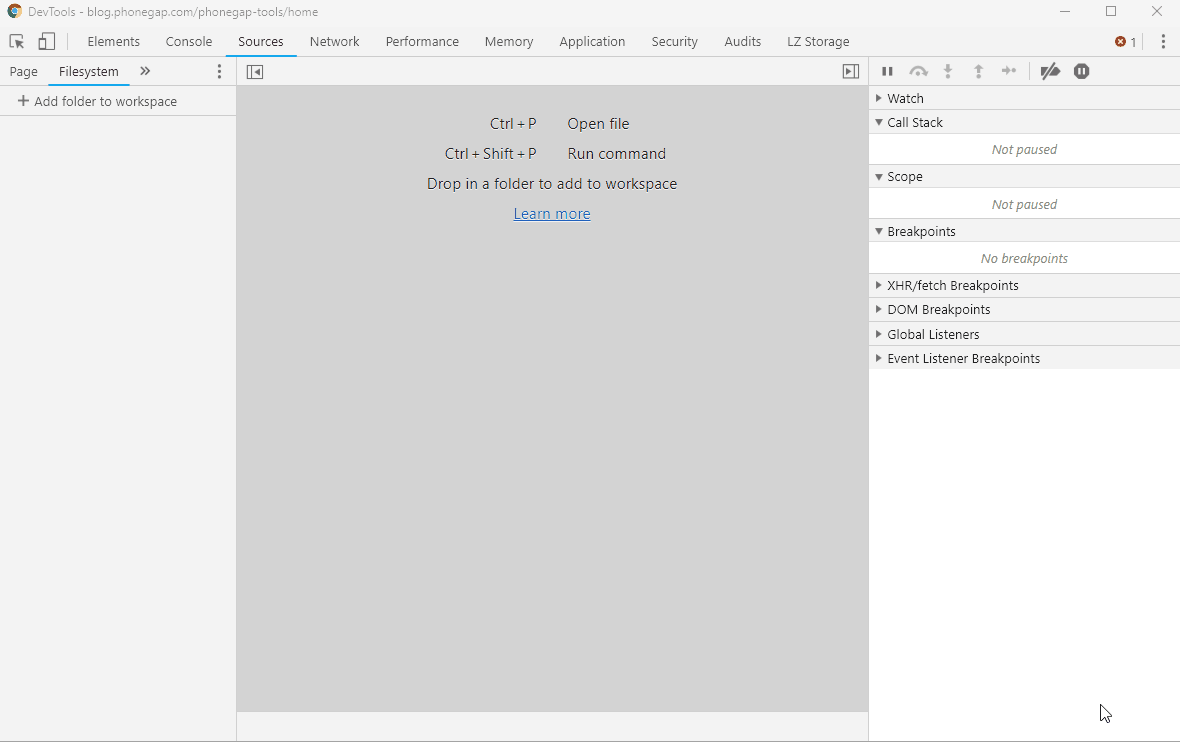
but the Url is far more convenient.
Weinre, thank god, has become a thing of the past that hopefully we will never have to deal with again. It’s something interesting to know about, and I have been forced to use it to debug release builds (where I hid it behind a long press) that just wouldn’t replicate in debug build mode (the Remote Debugging is not available as soon as you make a release build, which generally is a good thing.
Also, if you, like me, find the Safari Web Inspector basically unusable (there still is no way to pick a file except with the alphabetical list in the Debugger or Resources Panel) you can debug in Chrome with the awesome remotedebug-ios-webkit-adapter (there are pretty long and involved, but clear instructions in the Readme on how to get it set up and running). It doesn’t work perfectly – some minor features are unavailable or don’t work 100% (but they do take pull requests to improve the experience), but does a pretty amazing job for what it is.
Lesson 7 - Avoid loading the Platform project in an IDE
This was true in 2015, as back then Cordova was using the deprecated Ant for building on Android (it hadn’t migrated to gradle yet) and caused problems in XCode. These days PhoneGap plays much better with both platforms (though on Android, the ADB and gradle daemon that Cordova uses can conflict with Android Studio, so you may have to do a clean and/or shutdown of Android Studio to get builds to work) so as long as you follow lesson 8, feel free to open your project in your IDE as it now rarely causes problems.
In fact, I find that you really need to break out the IDE to get release builds to work on XCode (the code signing for iOS is one of the few places where I practice cargo cultish rituals to hopefully get a signed build out that iTunes Connect will accept). And sometimes on Android you have to break out Android Studio to determine why a build is failing (Gradle or the cordova tools will give some cryptic error that Android Studio will have a quick fix for, or at least have a more expressive and understandable error message).
Lesson 8 - Always be prepared to blow away a platform
Good advice then, still good advice now. At some point yoo will need to blow away a platform and you shouldn’t worry that you will lose changes when you do so.
If you have to change the code (AndroidManifest.xml, build.gradle, some *-Info.plist), do
it in a hook rather than manually changing a file. Hooks have
changed a fair bit over the past couple of years, but I believe that the correct way to trigger them now is to add a hook node
in your config xml with the hook type (before_build, before_compile,etc ), the old way of having a directory with magically named
directories and script files is thankfully gone. However, in the various articles you may see reference to this old way
of triggering hooks (for example in this Tutorial on Hooks,
and in Holly Schinsky’s Classic “Three hooks your Cordova/Phonegap project needs)
they both reference the directory approach to hooks, just take those same scripts and throw them into a scripts directory and reference them in
your config.xml (as described in the guide). One thing the guide is unfortunately brief about is the context object that gets passed into
the function. It basically contains two important features, opts which is an object that looks like:
opts: {
projectRoot: string;
cordova: {
platforms: string[];
plugins: string[];
version: string;
};
}
and the requireCordovaModule function, which is basically node require but for the cordova modules (you can get access to fs, path, q, glob, etc). See hook-symlink-fix.js for a well written example of a more complex but modernish (ok it’s from 2015 when Microsoft was still all in on Cordova) hook.
Lesson 9 - Use as Few Plugins As Possible
Also still good advice, plugins tend to be fragile (even the ones supported by Adobe/Apache that are part of cordova, though they tend to be the best of the bunch). See Phonegap, be Wary of Plugins, for the pain I have experienced myself. Don’t get me wrong, plugins are definitely one of Cordova’s strengths, but they each one you add adds potential for someone elses code to go wrong. Frequently writers of a plugin (unless they are a team), will have expertise in one platform and only a passing familiarity with the other platform and this can cause plugins to work great on one platform but poorly or cause issues on another platform. Just to do a TLDR on the linked to article: before including a plugin look at how many people are using the plugin on npm (for example at the time of writing about 800 people a week are downloading cordova-pluign-inapppurcahse, while only 20 are using cordova-plugin-purchase which leads me to think that inapppurchase is probably the way to go). Go over the current issues in GitHub and notice that it has 116 open issues (again at the time of writing). One of the other purchase plugins also has around 800 weekly downloads, but only has 26 open issues. If you look at the two issue trackers, you will see that one has fewer total issues, but less closed issues and the other has far more issues, but only a few open issues. Without spending some time in those issue trackers you will have no idea whether one developer just doesn’t clear out the bogus issues fast enough and both plugins are of the same quality, or one of the plugins really has more active than the other.
Mix that with the possibility that Libraries (for example the android support version that the plugin requires on Android, or the CocoaPod on iOS) will conflict and you will realize that the more plugins you add, the chance of these conflicts expands exponentially. Right now I am fighting with the fact that the published version of the Cordova Camera Plugin, version 4.0.3, published 3 months ago requires the support library 24 (from over 2 years ago), while another plugin I am using requires support version 26 and thus the app requires support libraries and breaks during the build process. The @head version of the camera plugin uses support library 27 (which doesn’t help, and there is no tagged version of camera that uses support library 26). So to get the current build to work you have to manually change the app/build.gradle file, which breaks one of my rules (Always be prepared to blow away a platform), and means that I can’t use automation to make the build. The solution is either to figure out a way to change app/build.gradle (which has been unsuccessful so far as no matter where I seem to put the hook the build.gradle file is getting written over), or forking the camera plugin and hard coding support version 26 in and then going through this mess again when either plugin updates.
And that is kind of the problem: deciding on which plugin to use, even with tools like Cordova’s Plugin Registry and the quickly Sherlocked PlugReg, is a time consuming and fraught process. Picking plugins from the core Cordova team makes that less fraught, but I have fought with bugs in the Cordova Media Player Plugin as well as the Cordova Camera Plugin that never should have been released and yet remained the published plugin for months.
Lesson 10 - Don’t write your own Framework
Even more true today than in 2015. There was a time when it would have made sense, but we are so past that time that you would have to be a masochist to develop your own Framework now. If you are in the Angular world, use Ionic, or if you (like me) prefer Vue look at Quasar, Framework7 Vue, or Onsen. If you like React then look at OnSen, or Framework7 React and if you like kicking it Old School without having a binding framework as such, you can go with the standard Framework7.
Personally I am using Framework7 Vue for my greenfield projects now, and mostly loving it (no framework is perfect, and some of the issues merging Vue with Framework7 cause some feelings of Ugh, but it is bar far the best framework I have used so far).
The other thing I would add about Frameworks, is that they evolve over time, and unless you want to spend all of your maintenance work in a world of pain, I would try to keep your code up to date as the framework changes. For Ionic this is especially painful as the shift from AngularJS to Angular2/3/4/5/6/7 whatever they call it now was basically a rewrite.
Conclusion
As we have seen, some of these tips/lessons have held up better over time and some have not. Hopefully updating this has made it a bit more relevant for today and help you build awesome apps in Cordova.